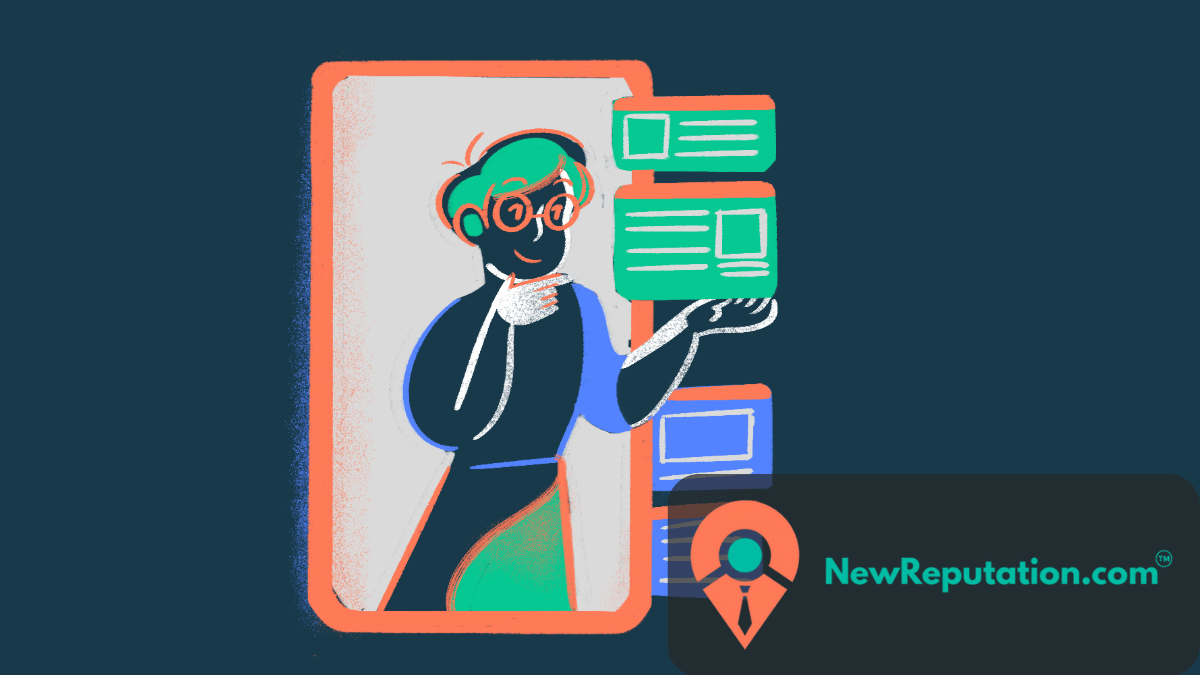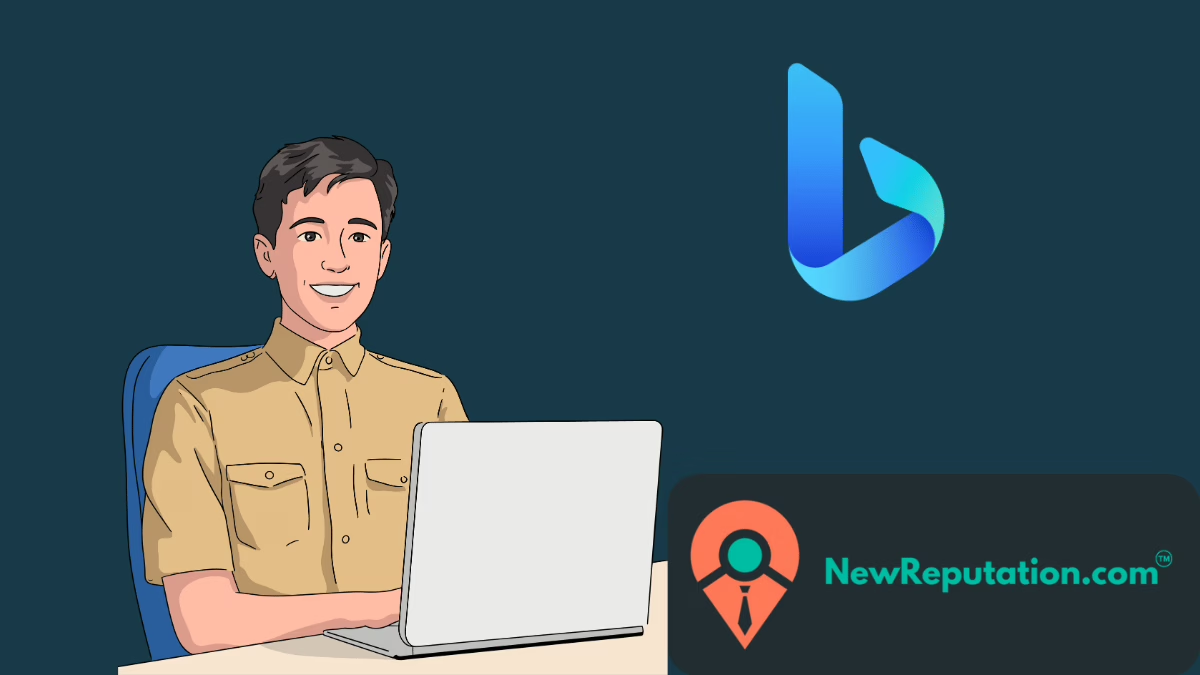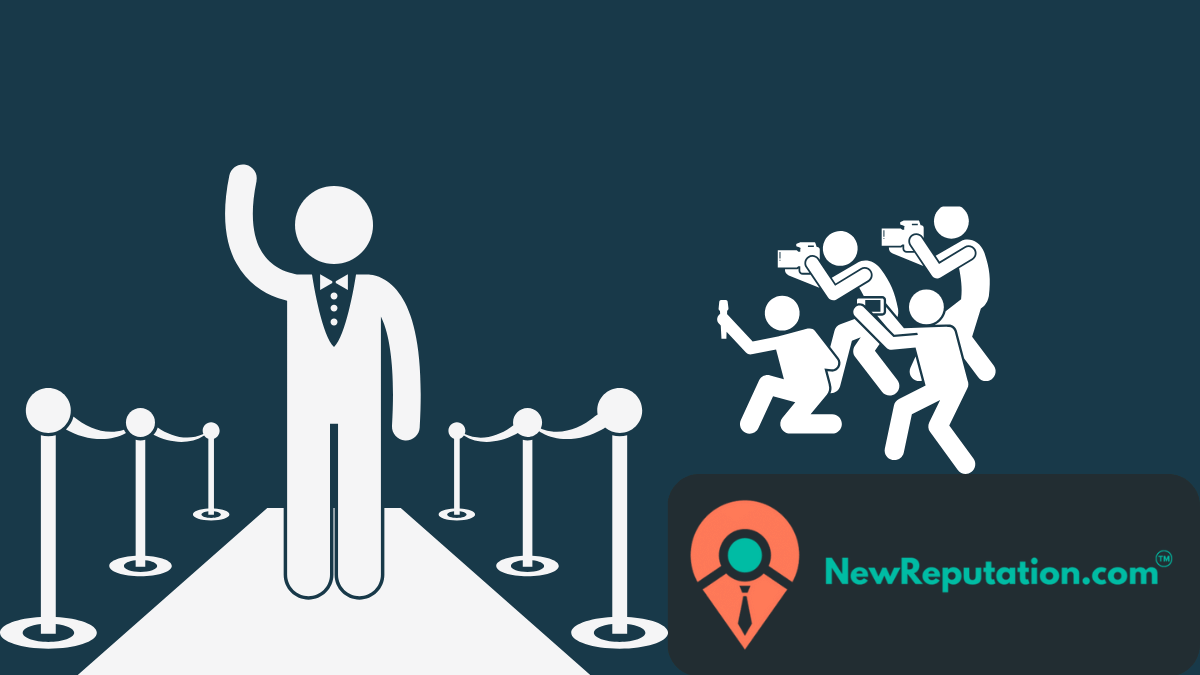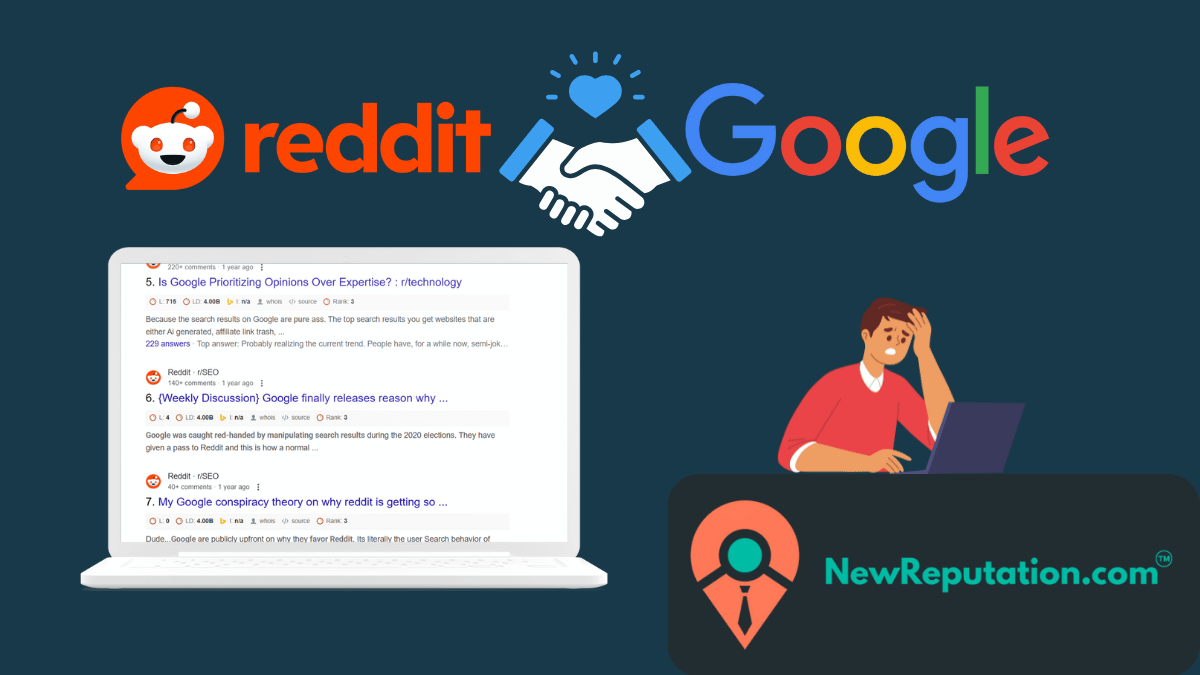Google reviews influence customer decisions. They build trust and affect a business’s online reputation. But searching for specific reviews by name can be tricky. This guide will show you how to do it easily.
Manual Google Reviews Search
Searching for Google reviews manually is simple when you know where to look. The easiest way is through the Google Maps mobile app or desktop version.
You can visit a business profile, scroll to the reviews section, and use the Google Maps review search option to find specific feedback. This is helpful for businesses tracking customer sentiment and users researching products or services.
Google’s Review API allows businesses to pull reviews automatically for deeper searches. While this requires technical knowledge, it helps with business reviews search and local SEO strategies. Some people use Google Maps search scrapers to extract reviews for analysis, but Google’s built-in tools work well for most needs.
There are differences between mobile vs. desktop search. The Google Maps mobile app provides a more streamlined experience, making it easier to find reviews on the go.
On desktop, searching within Google Maps reviews can offer more filtering options. Businesses should use both to monitor customer feedback effectively and improve their online reputation.
On Desktop:
- Open Google Maps (maps.google.com).
- Search for the business name.
- Click on the business listing.
- Scroll down to the Reviews section.
- Use the search bar within the reviews to type a name or keyword.

On Mobile (Google Maps):
- Open Google Maps.
- Search for the business.
- Tap the business profile.
- Scroll to the Reviews section.
- Use the search icon ( ) to find reviews by name or keyword.
This method works if the business has many reviews and you need to find a specific mention.

Step-by-Step Guide for Reviews Search
If you can’t find a review using Google Maps, try Google Search Operators.
Using Google Search
- Open Google Search.
- Type the following:
site:maps.google.com "business name" "customer name"Replace business name with the company’s name and customer name with the name you are searching for.
Example:
site:maps.google.com "Joe's Coffee Shop" "Sarah Thompson"
This method helps if Google indexes a review.
Exporting and Analyzing Google Reviews
Want to save reviews for analysis? You can export them to Google Sheets.
How to Export Google Reviews:
The data associated with your Google Business Profile, including reviews, can be exported using Google Takeout.
- Visit https://takeout.google.com/.
- Scroll down and select Google Business.
- Export the results.
Exporting reviews can help businesses track reputation trends over time.

Using Google Reviews Widgets
Using Google Reviews widgets the right way shows off consumer comments and improves the reputation of your brand. You can use free tools to add widgets to your website that make it easier to show off good reviews. These widgets obtain ratings straight from Google Maps, which makes them more credible and gives social evidence that can affect conversion rates.
Unlike manual searches using Google search operators, widgets provide automation and advanced filters to display only relevant reviews. This helps businesses tailor their online presence and optimize customer interactions. Platforms integrate with these widgets, allowing businesses to track trends and respond to feedback in real time.
Customization options also play a big role. Businesses can design widgets to match their website aesthetics, making testimonials more engaging and increasing trust.
Featuring recent, high-rated reviews directly on a website reassures potential customers, ultimately driving more sales. Whether for testimonial gathering or building a stronger online reputation, using Google Reviews widgets simplifies the process and improves brand credibility.

Third-Party Tools for Reviews Search
Managing Google reviews efficiently is crucial for businesses that want to stay ahead. Third-party tools simplify the process by automating searches, monitoring competitor reviews, and filtering fake reviews.
Software helps firms keep track of what customers say, reply faster, and improve their online reputation. A Google reviews widget makes it easy to show good feedback on your website, which builds trust with potential buyers.
Review management automation saves time by gathering reviews and figuring out how customers feel about them. Businesses may find patterns, make services better, and connect with customers in a meaningful way with sentiment analysis technologies. These solutions make managing your reputation easier, so businesses never miss important comments.
Third-Party Tools:
- Cloodot – Finds and organizes reviews by keyword.
- Lobstr.io – Monitors online reviews and sends alerts.
These tools save time and ensure businesses don’t miss important customer feedback.
Automating Google Reviews Search
Automating Google Reviews Search
It takes a significant amount of time to manage Google reviews manually, especially for firms with a large customer base. Automating the process makes it easier to track feedback and stay ahead of client issues. Google Alerts, Cloodot, Lobstr.io, and ReviewTrackers are some of the tools that make it easier to automate review searches. These platforms utilize API calls to scan and organize Google reviews, ensuring businesses never miss vital comments.
Best Ways to Automate:
- Google Alerts – Set up alerts to notify you when a name appears in reviews.
- Zapier – Connects Google Reviews with spreadsheets, notifications, or CRM tools.
Automation helps track reviews efficiently and improves customer response time.
Final Thoughts
Searching Google reviews by name is easy when you use the right tools.
Google Maps and search operators work well for quick searches. Exporting reviews and using widgets help businesses manage their reputation. Automation tools save time and improve response strategies.
By mastering these methods, businesses can stay on top of their online reputation and keep customers happy.